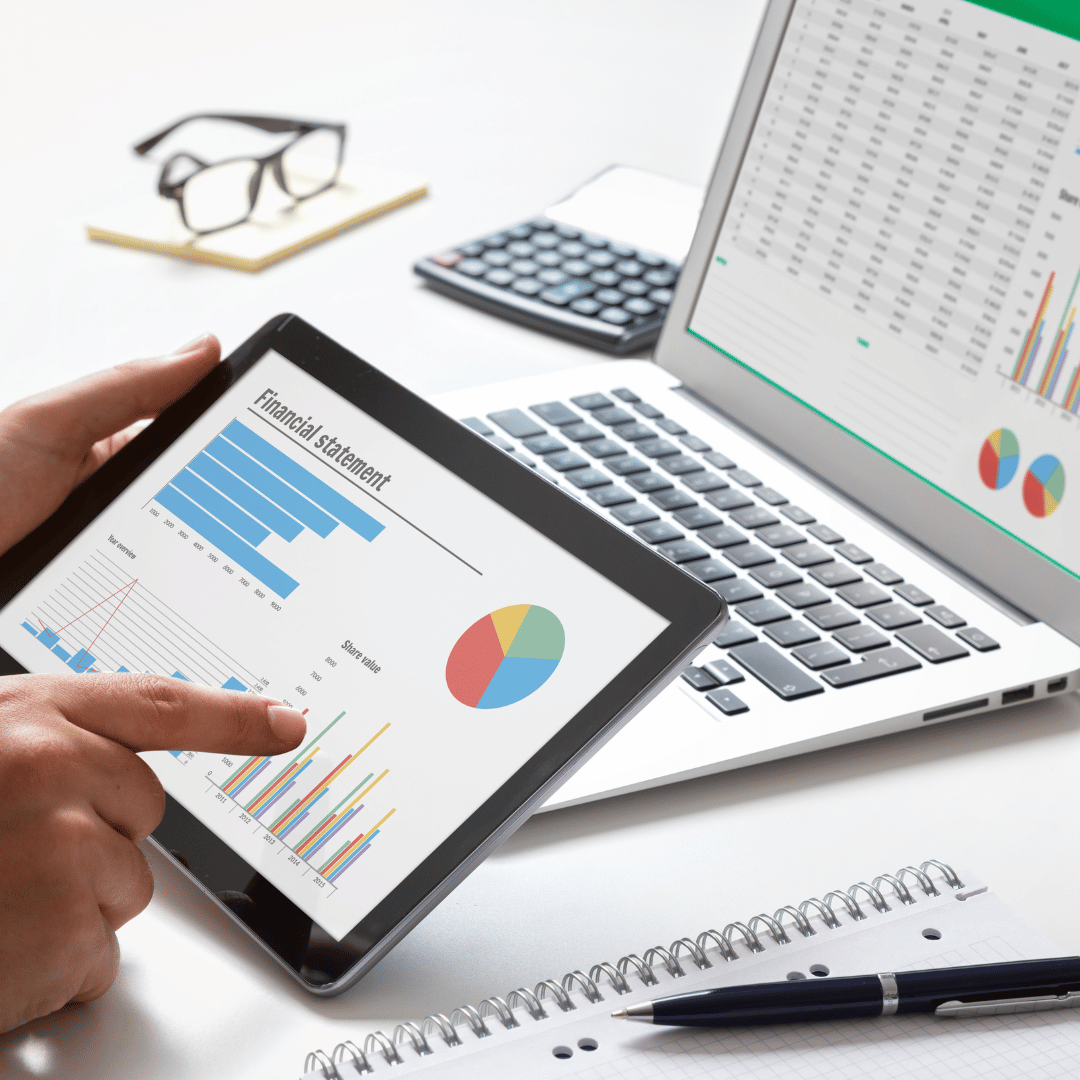How to choose keywords for a website
I am text block. Click edit button to change this text. Lorem ipsum dolor sit amet, consectetur adipiscing elit. Ut elit tellus, luctus nec ullamcorper mattis, pulvinar dapibus leo.22 de September, 2025
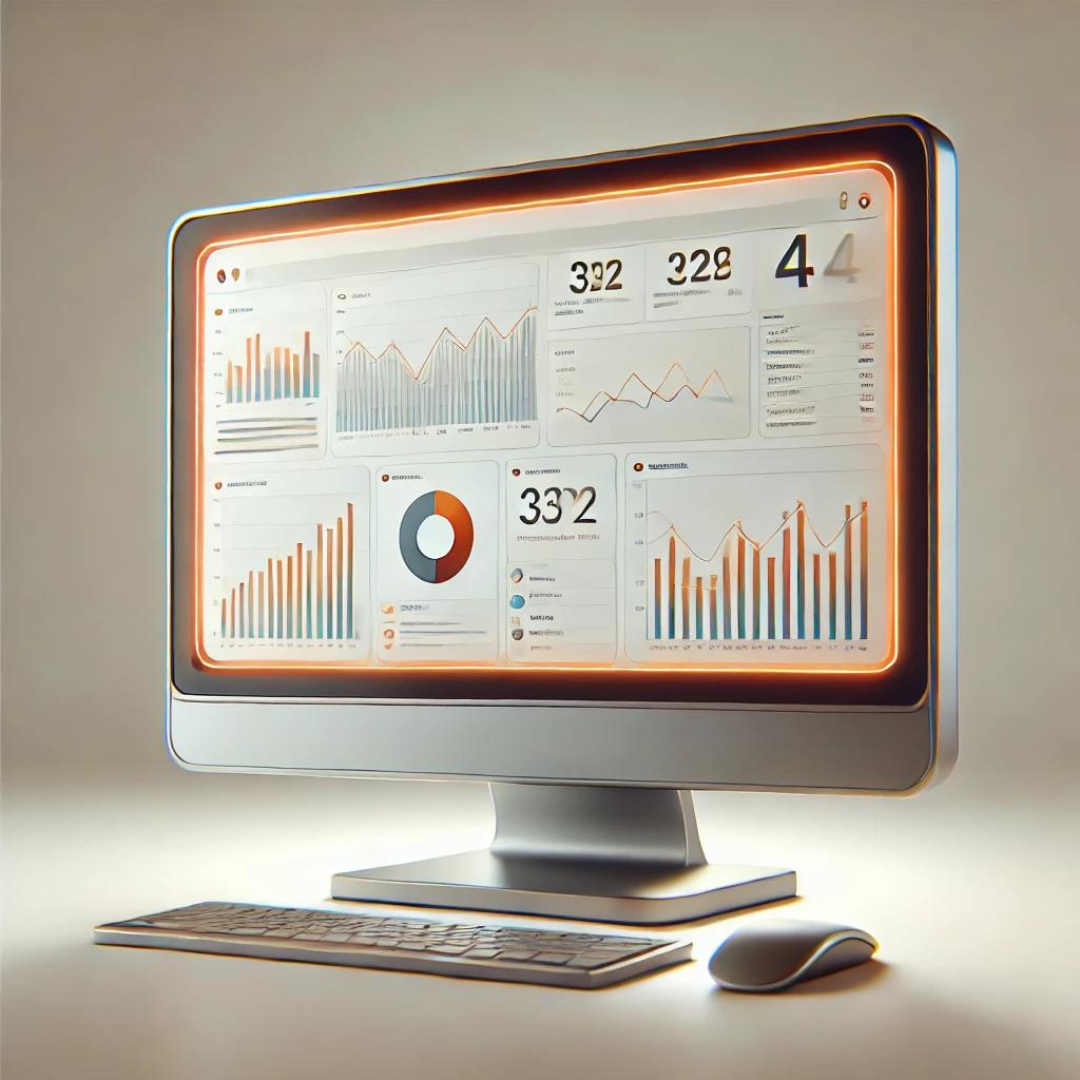
Setting up Google Analytics 4 (GA4) might seem like a complicated task, but with this step-by-step guide, you’ll be able to do it easily and quickly. Below, I’ll explain how to set up Google Analytics 4 for your website or application.
</head> tag.Our team of experts will: