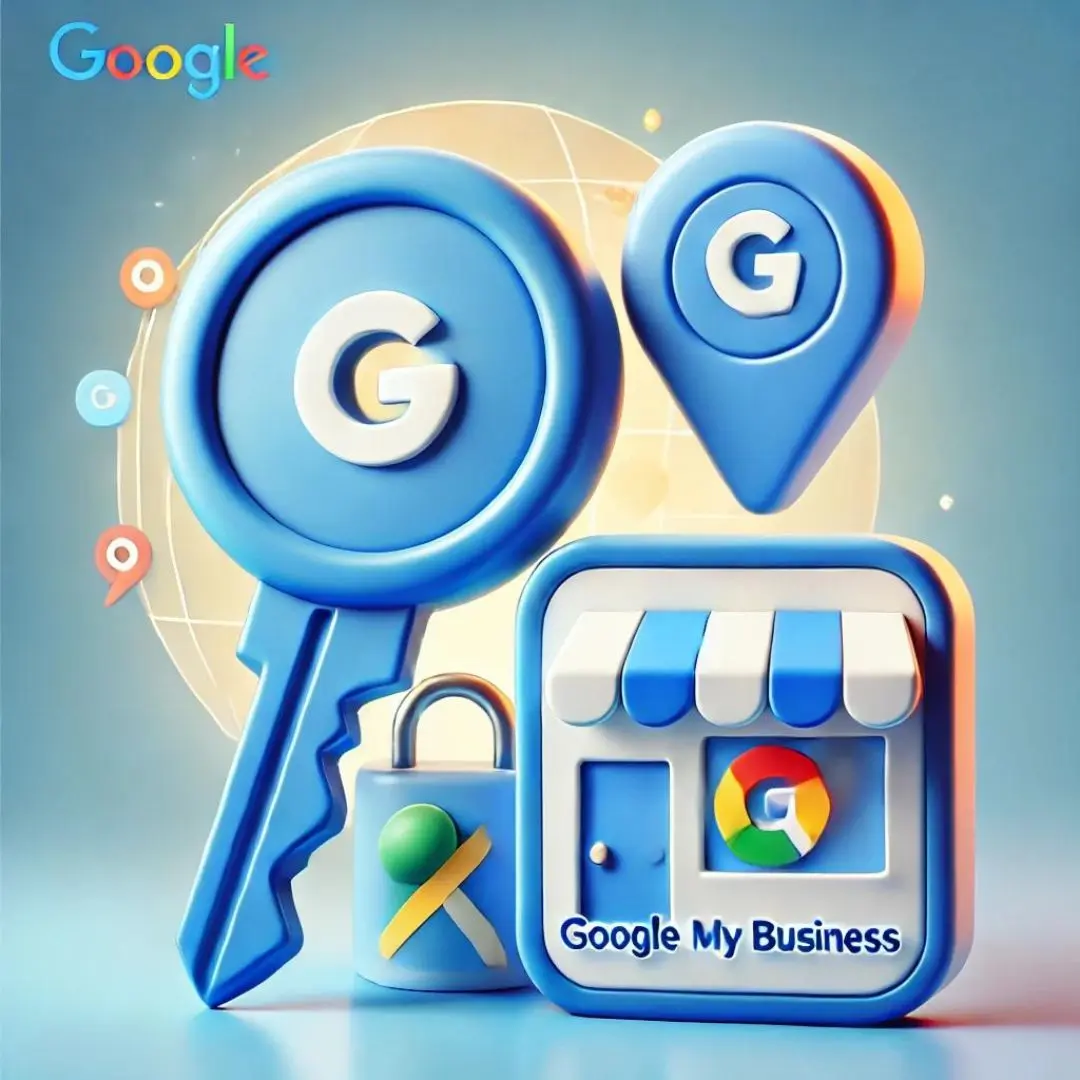Google My Business (GMB) is a powerful tool for business owners to manage their company’s presence in Google Search and Google Maps results. Granting editing access to others can be useful when working with a team or a trusted individual. In this article, we’ll explain how to properly grant access to an editor in GMB and discuss key steps to ensure the security of your business profile.
- Log in to your Google My Business account:
- Go to Google My Business.
- Log in with the account that has access to manage the business.
- Select the business you want to grant access to:
- If you have multiple locations, choose the correct one.
- Open the user settings:
- In the left-hand menu, select “Users”.
- You will see a list of users who already have access.
- Add a new user:
- Click the “add user” icon in the top right corner.
- Enter the email address of the person you want to give access to.
- Select the role:
- You need to choose one of the three roles:
- Owner: Full access, including managing users.
- Manager: Full access to manage business information, but no control over users.
- Editor: Can edit business information but cannot manage users.
- You need to choose one of the three roles:
- Confirm the invitation:
- Click “Invite” to send the invitation. The person will need to accept it.