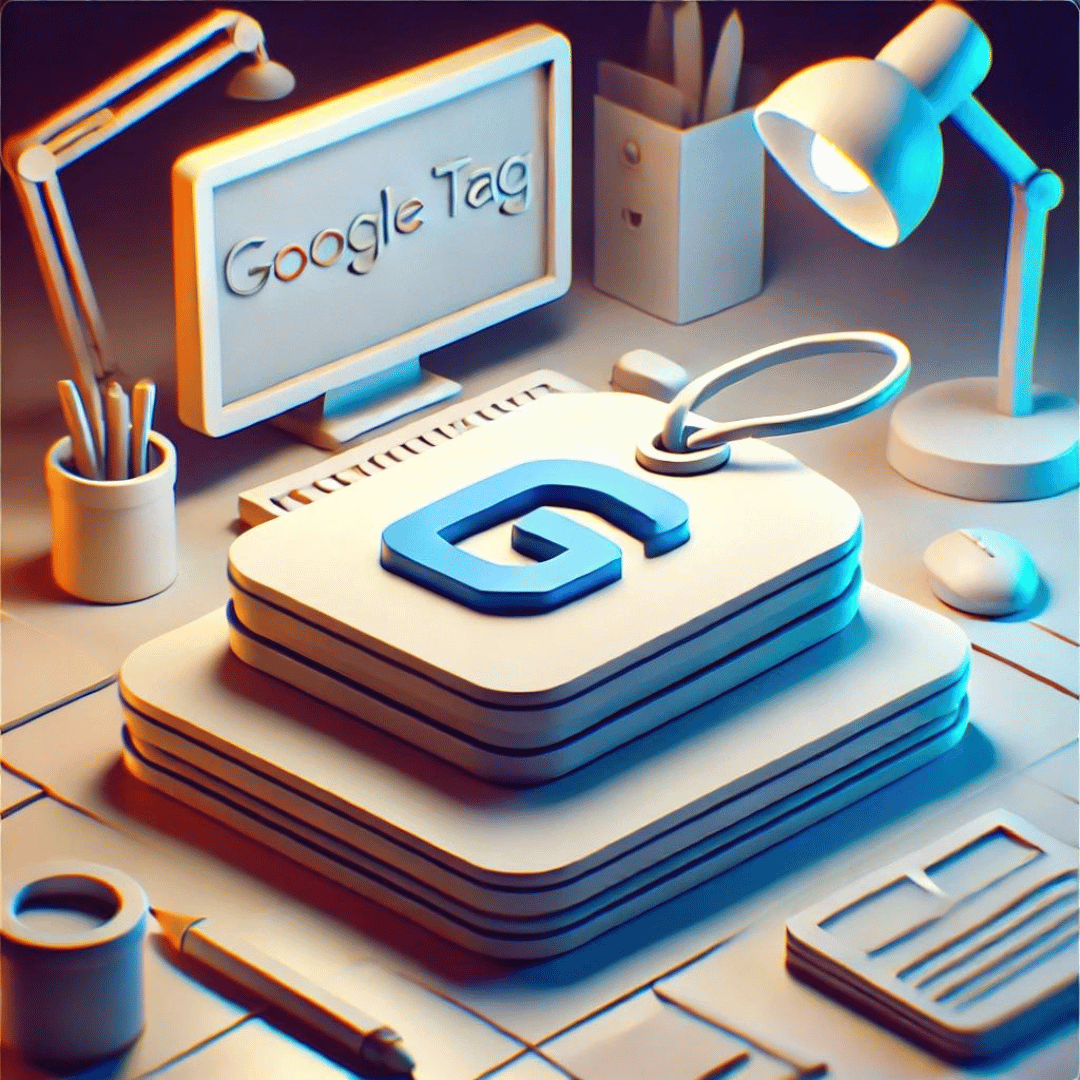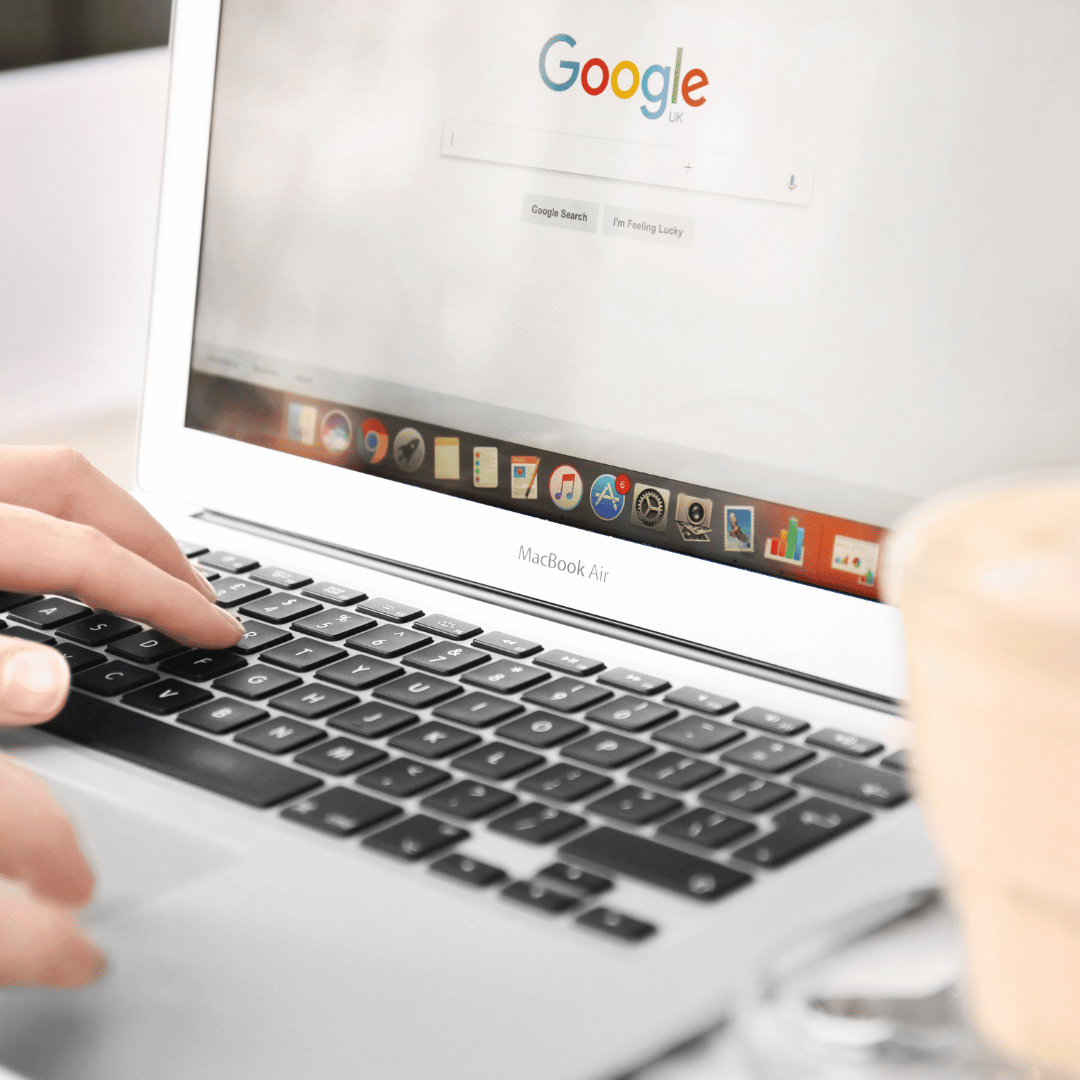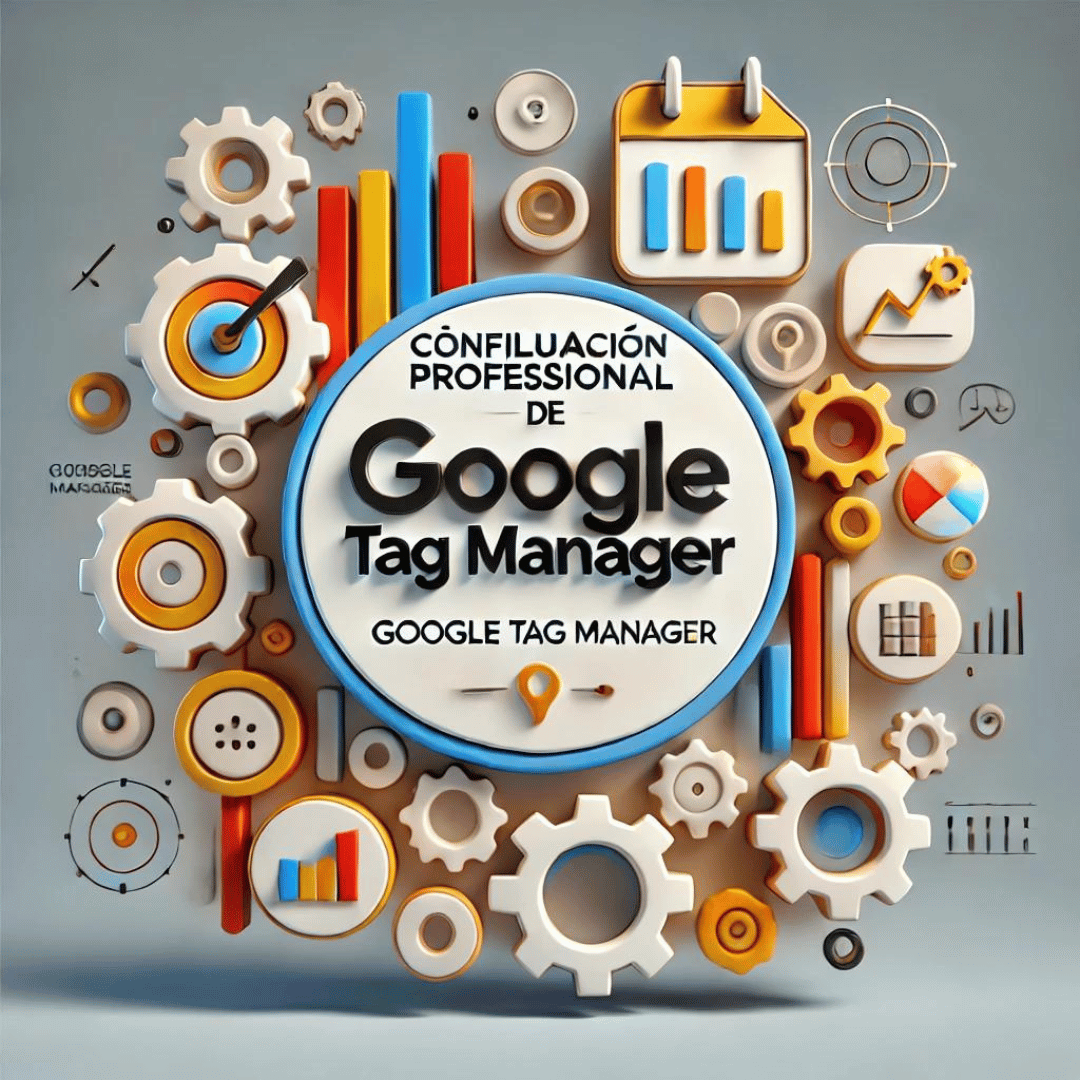Blog / Google Tag Manager Tutorials / How to Access Google Tag Manager for an Account
How to Access Google Tag Manager for an Account

How to Give Access to Google Tag Manager for an Account
Google Tag Manager (GTM) is an essential tool for managing tags and scripts on your website without having to modify the code directly. Sometimes, you’ll need to give access to other users, whether they are team members or external collaborators. Here’s how to do it step-by-step.
Step 1: Log in to Google Tag Manager
- Log in to your Google account.
- Go to Google Tag Manager: Access the GTM page at tagmanager.google.com.
Step 2: Select the Account and Container
- Select the GTM account where you want to add users.
- Choose the appropriate container if you have multiple containers in the same account.
Step 3: Manage Users
- Click “Admin”: This button is located in the navigation menu on the left side of the screen.
- Select “User Management”: In the account section, you will find the “User Management” option.
Step 4: Add New Users
- Click the “+” button: This button is located in the top-right corner of the user management screen.
- Select “Add users”.
Step 5: Set Permissions
- Enter the email address of the user you want to give access to.
- Select the permissions you want to grant. GTM offers several permission levels:
- Read: The user can view settings but cannot make changes.
- Edit: The user can create and edit tags, triggers, and variables, but cannot publish changes.
- Approve: The user can create, edit, approve, and reject changes but cannot publish them.
- Publish: The user has full permissions, including the ability to publish changes to the container.
- Optional: You can assign additional permissions specific to each container if you have more than one.
Step 6: Invite the User
- Click “Invite”: Once the permissions are set, click “Invite” to send the invitation to the user.
Confirmation
The user will receive an email invitation to access your Google Tag Manager account. They will need to accept the invitation to gain access according to the permissions you have set.
Conclusion
Giving access to Google Tag Manager is a simple process that allows for effective collaboration with your team or external consultants. Be sure to assign the appropriate permissions based on each user’s needs and responsibilities to maintain control and security of your website.