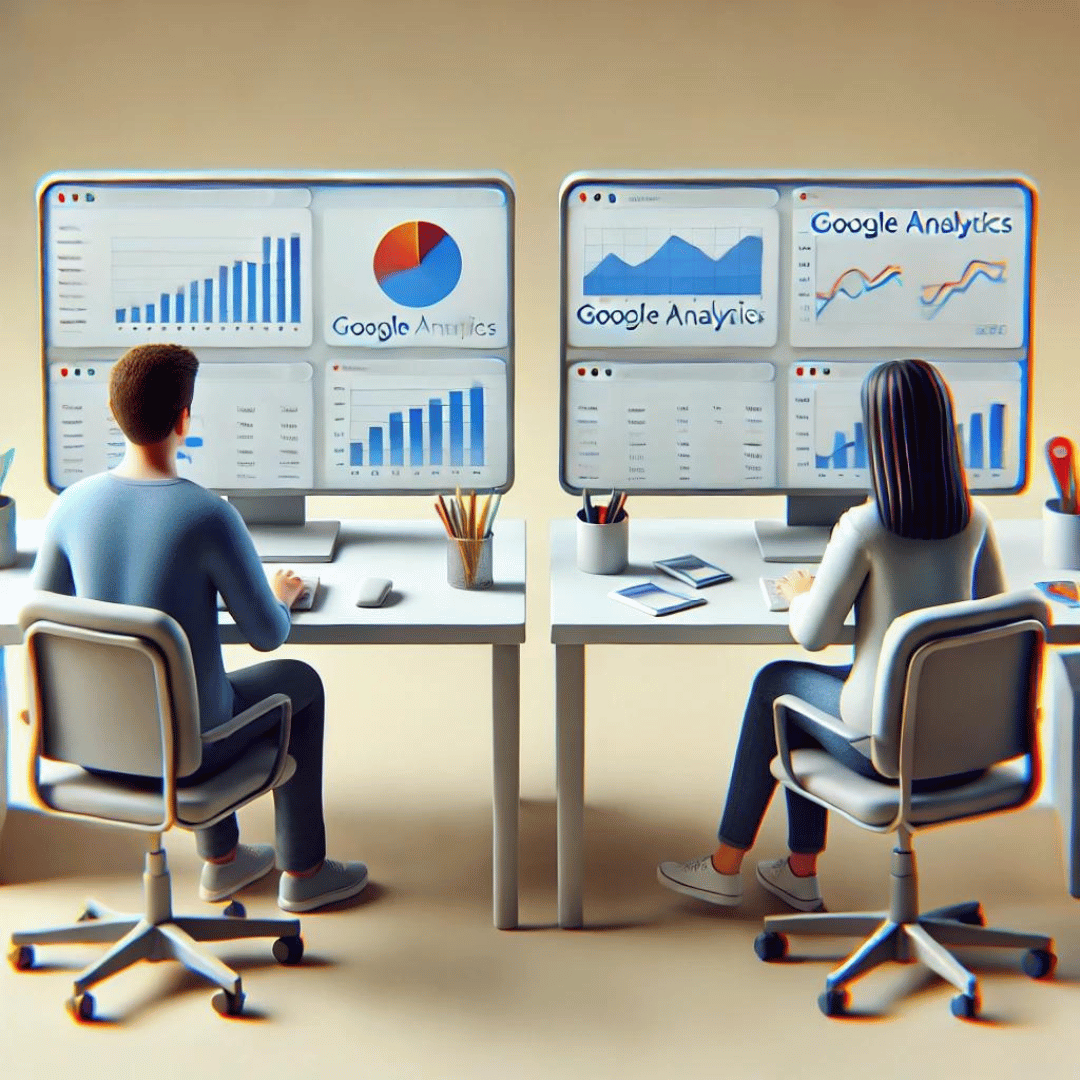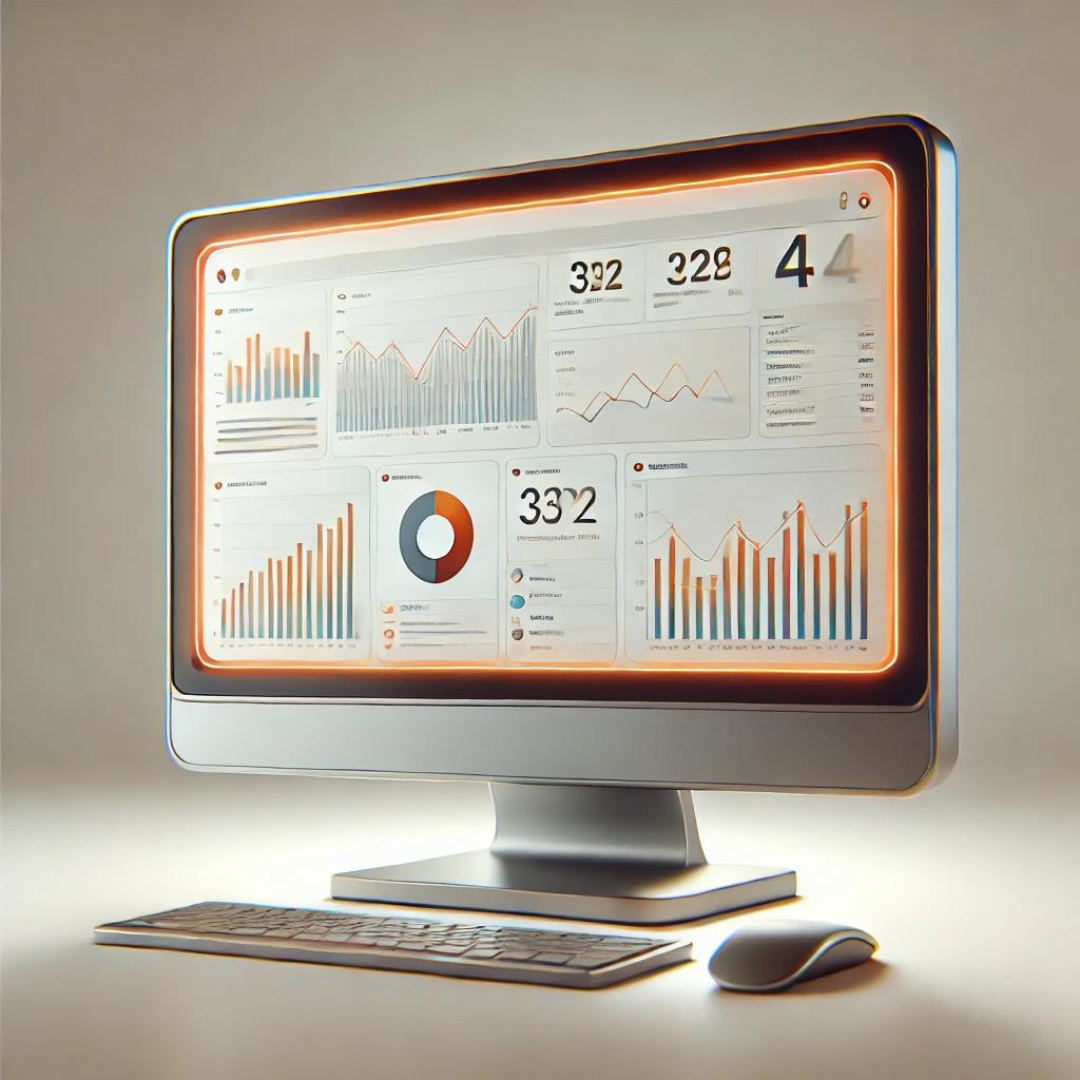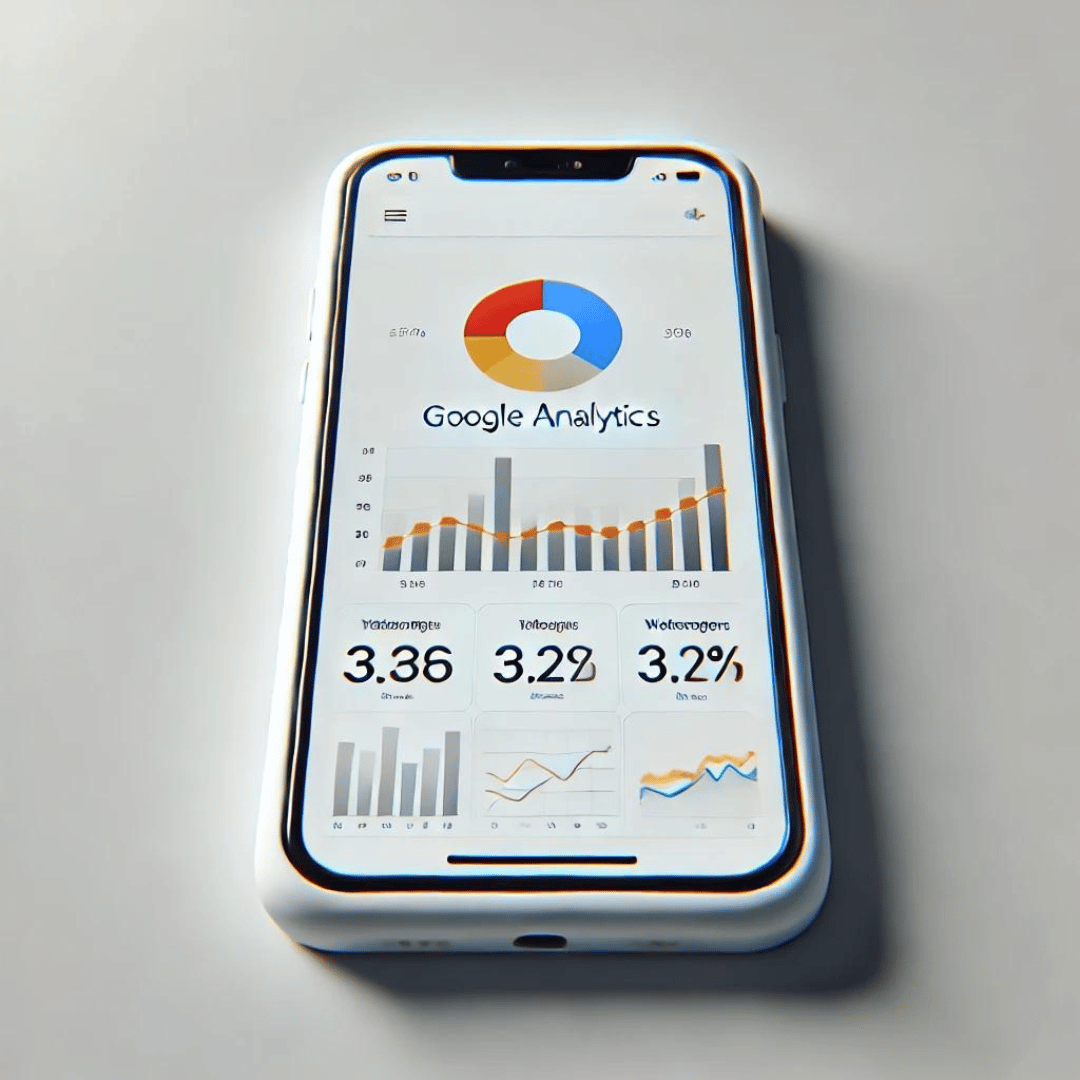How to Give Google Analytics 4 Access to Another Google Account
Sharing access to your Google Analytics 4 (GA4) account with other users is essential for effective collaboration and management of your website or app data. Below, I explain step-by-step how to give GA4 access to another Google account.
Step 1: Access Google Analytics
- Sign in to Google Analytics: Go to analytics.google.com and sign in with your Google account.
- Select the GA4 property: In the “Account” column, choose the account and then select the GA4 property to which you want to grant access.
Step 2: Navigate to Access Settings
- Open admin settings: Click on “Admin” at the bottom left of the screen.
- Select “Account Access Management”: In the “Account” column, click “Account Access Management” or in the “Property” column, select “Property Access Management,” depending on the level of access you want to grant.
Step 3: Add a New User
- Add users: Click on the plus (+) icon and select “Add users”.
- Enter the email address: Enter the email address of the Google account to which you want to grant access.
- Select permissions: Choose the appropriate permissions for the user:
- Viewer: Can only view reports and settings.
- Analyst: Can create and share assets, such as reports.
- Editor: Can make changes to the property settings.
- Administrator: Has full access, including user management.
- Send invitation: Check the “Notify new users by email” box if you want the user to receive a notification and click “Add”.
Step 4: Confirmation and User Management
- Confirm access: The new user will receive an email invitation. Once they accept, they will have access to the GA4 property with the assigned permissions.
- Manage users: You can return to the access settings at any time to modify permissions or remove users as needed.
Suggested Keywords
- Give access Google Analytics 4
- Share GA4 account
- Google Analytics permissions
- Add GA4 users
- GA4 access management
- GA4 collaboration